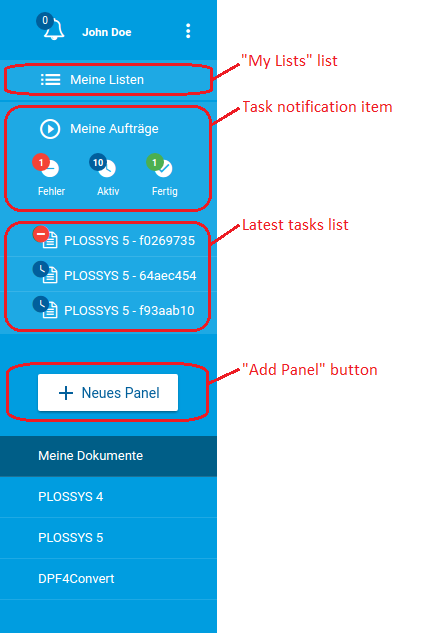General UI Settings¶
Left Menu¶
Many parts of the user interface can be hidden.
Here, you see the parts of the menu at the left:
In SEAL Operator, configure the keys for the user interface:
-
Export the complete configuration of SEAL Operator from Consul to a YAML file in order to ensure that the current configuration settings are used.
operator config export <filename>.yml --insecure -
Edit the exported file
<filename>.yml. -
In the
envsection, specify the correspondent key for theseal-operator-uiservice in theoperator-uisection:-
CLOSE_PANEL_AFTER_START_TASK: Specifies if the task panel will be closed after starting the task -
DEFAULT_PANEL: Panel that is opened when opening the user interface and no panel yet exists -
DETAILS_DISABLE_METADATA: Availability of the metadata editor in the details panel of the active panel -
DETAILS_DISABLE_TOOLBAR: Availability of the toolbar in the details panel of the active panel -
DISABLE_ADD_FAVORITE: Availability of the button for adding a favorite panel -
DISABLE_ADD_PANEL: Availability of theAdd Panelbutton -
DISABLE_LATEST_TASKS: Availability of the latest tasks list -
DISABLE_MESSAGES: Availability of the message panel -
DISABLE_MY_LISTS_ACCESS: Availability of theMy Listslist -
DISABLE_REMOVE_PANEL: Availability of the button for removing a panel -
DISABLE_TASK_NOTIFICATIONS: Availability of the task notification item -
HIDE_LEFT_MENU: Specifies if the left menu will be open or closed at the beginning -
PANEL_DISABLE_ACTIONS: Standard actions to be disabled in the active panel -
PANEL_DISABLE_DROP_AREA: Availability of the file drag&drop area in the active panel -
PANEL_DISABLE_METADATA: Availability of the metadata editor in the active panel -
PANEL_DISABLE_START_BUTTON: Availability of the start (print or convert) button in the active panel -
PANEL_DISABLE_STATUS: Visibility of the panel status of the active panel
Example - hide all parts of the left menu that can be hidden
env: service: operator-ui: tag: any: ... DEFAULT_PANEL: operator-dpf DISABLE_MY_LISTS_ACCESS: true DISABLE_TASK_NOTIFICATIONS: true DISABLE_LATEST_TASKS: true DISABLE_ADD_PANEL: true ... -
-
Save the file
<filename>.yml. -
Re-import it to Consul.
operator config import <filename>.yml --insecure -
Close the user interface and open it again.
Literature - keys
For further information about available keys, refer to the Key Reference.
Printer Lists¶
As of version 1.5.0, SEAL Operator allows the user to customize their printer lists with favorites. To mark a printer as a favorite, click the star next to it in the printer list. The marked printer is now pinned at the top of the list. To revert it, click the star next to the printer again.
This can be done in the PLOSSYS 4 and PLOSSYS Output Engine panels as well as via the settings menu.